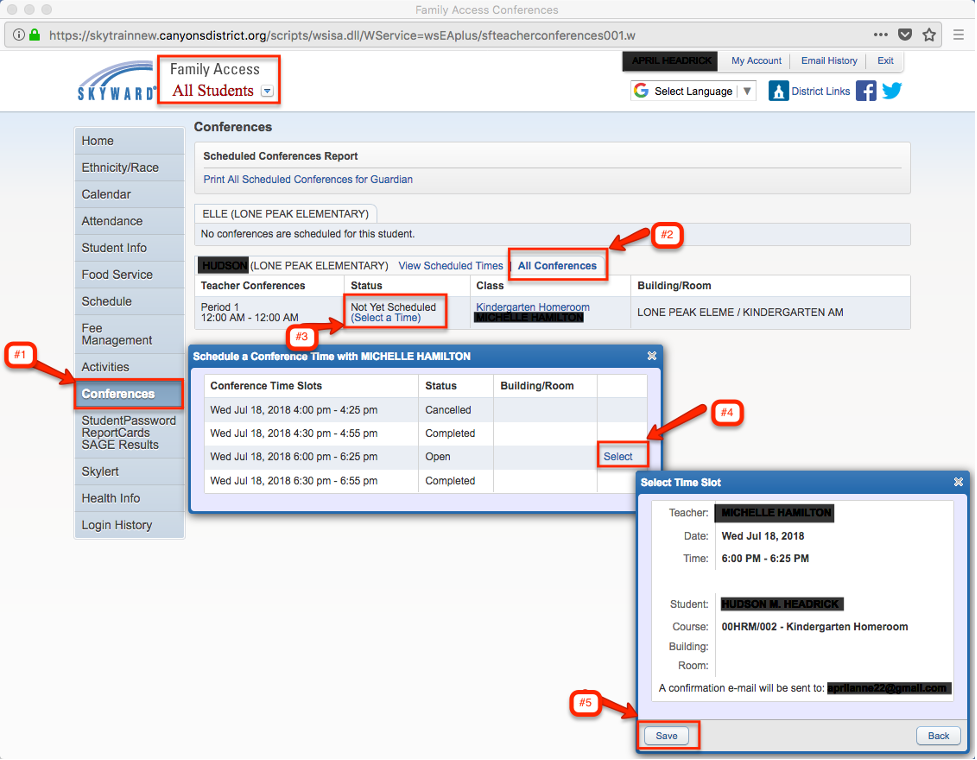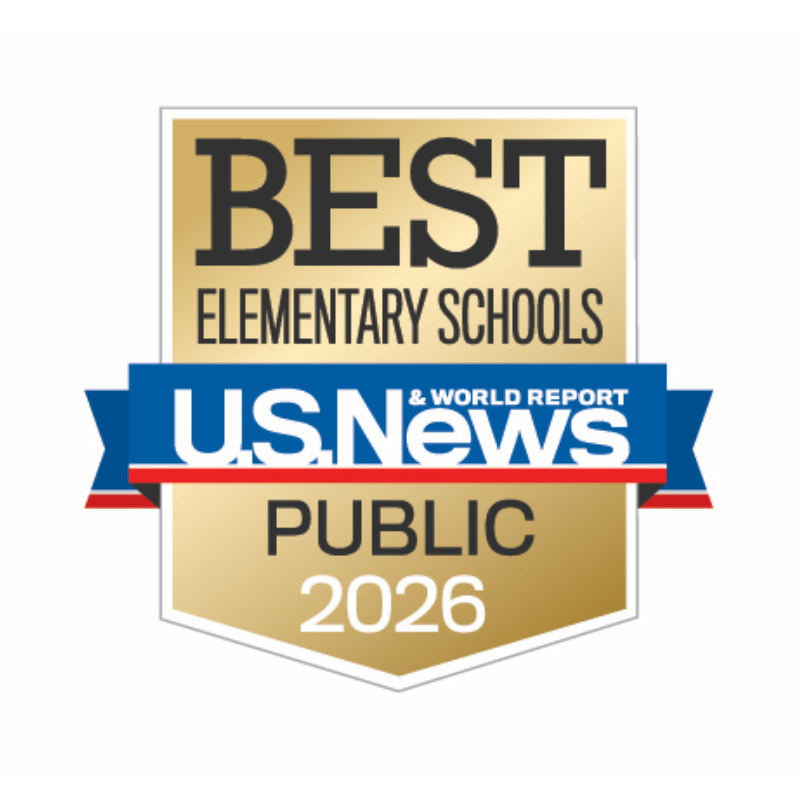- Login to your Skyward Family Access.
- If you don’t know your password, click Forgot Login/Password.
- If you have more than one student in Canyons School District Schools, choose All Students.
- On the left-hand menu, click the Conferences tab.
- Only one appointment can be scheduled per teacher per student.
- If guardians maintain separate households, they must login separately to schedule individual conference times for their student.
- If you have more than one student, the system will allow you to schedule them at the same time with two different teachers, however a warning will appear because this will double book you.
-
Click All Conferences next to the student’s name you wish to schedule.
-
Click Not Yet Scheduled – Select a Time.
-
Choose the time you want and click Select next to that time (Status for that time slot must be open or select option will not appear).
-
A window appears showing the appointment information, Click Save.
-
You will receive a confirmation e-mail. You will also receive a reminder e-mail five days before and two days before your scheduled appointment.